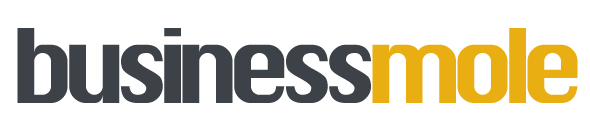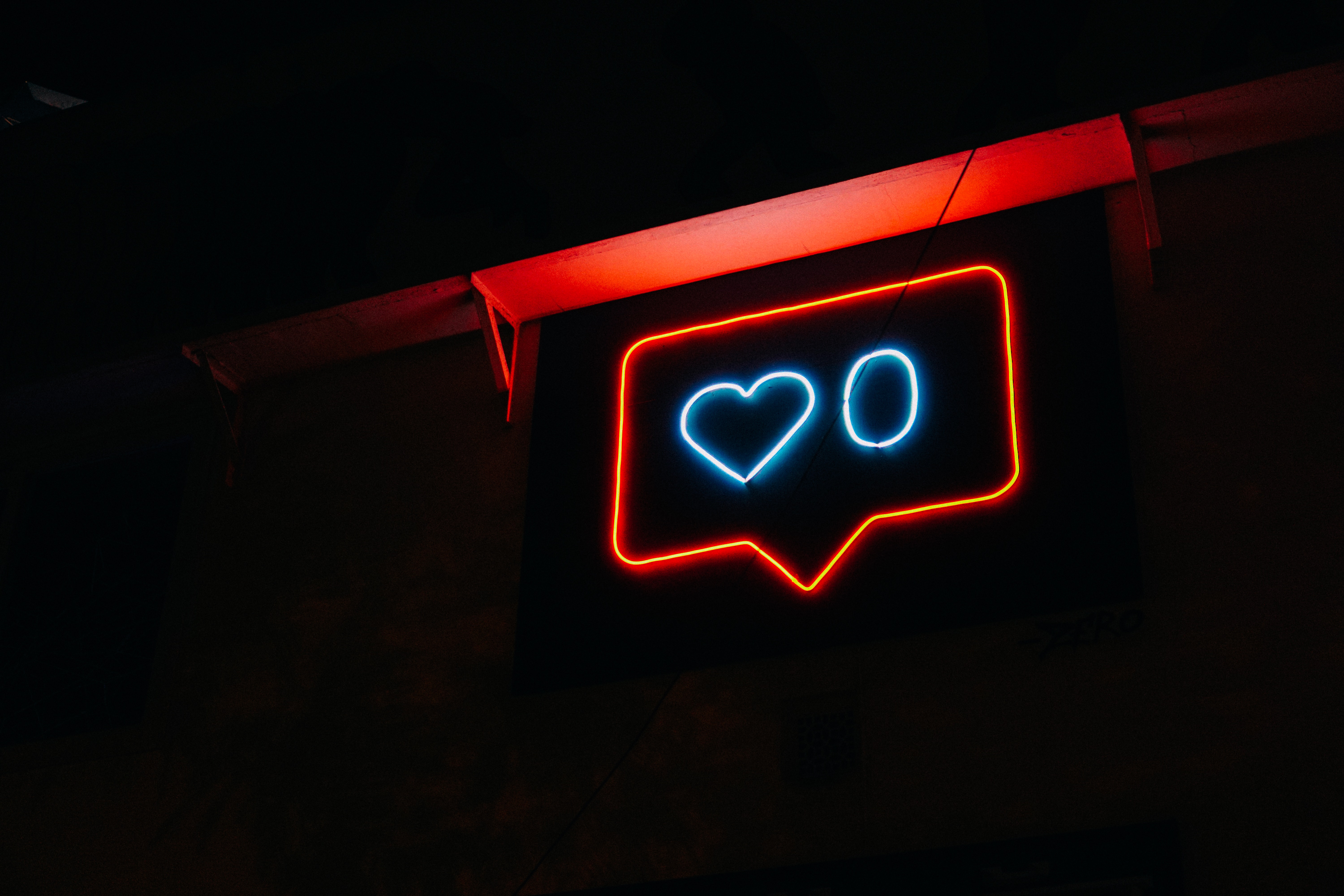Last Updated on: 18th December 2023, 08:02 am
You have seen many artists showing their art in different forms. Everyone is an artist in their specific niche, but there is one niche where everyone can be an artist, and that is photo editing. Editing photos is also an art, and you are also an artist. All you need to do is to find a suitable and UI-friendly editor tool. There is only one editor tool that will help you in becoming an artist and that is CapCut Online Photo Editor.
CapCut online photo editor is a free toolkit available on the internet. It has all the exclusive features that you need to be a pro editor. Its templates, shapes, filters, effects, etc are those features that will help you in shaping your skills. Moreover, CapCut online photo provides a free transparent background maker for its users, which makes this toolkit more reliable. Let’s talk about some of these exclusive features.
Advanced but Free Features Of CapCut Online Photo Editor:
Following are the advanced but free features of CapCut Online Photo Editor.
Advanced Color Matching:
CapCut online photo editor has the most unique and easy-to-use interface. With its one-click features, you can edit your photos in no time. The same is the case with the advanced color-matching feature. You have to go to this feature and select it. You will see that the advanced algorithm will edit your photo in no time without any effort. The brightness, saturation, contrast, warmth, vibrancy, etc., effects will be self-applied and adjusted accordingly, and your final product will be ready.
Image Format Converter:
CapCut online photo editor provides their users with ease which also includes an image format converter. Different image formats are used on different platforms. These formats include PNG, JPG, JPEG, WEBP, HEIC, and many more. Users face difficulty in changing one format to another format. So, the CapCut online photo editor has removed all your worries because this feature is also one click away. You will select your required format, and CapCut will change your old format into the required format. This feature is free, and you can change one format to another anytime.
Upload any Material:
You will see this feature in no other editor tool but CapCut online photo editor. CapCut online photo editor allows you to upload any material onto it so you can design it as you want. You can upload it using your computer’s drive or where you have stored it. You can also upload by dragging the material in the editor bar. CapCut online photo editor supports any material including PNG, JPG, JPEG, HEIC, etc. No matter which type of format your material has, CapCut online photo editor will support it and you can edit it accordingly. Your material can be uploaded in less time and will be recorded there for future use.
Supports Image Re-sizer:
CapCut online photo editor cares for your storage space. Therefore, the CapCut online photo editor also gives its users an image compressor feature. With the help of this feature, you can change the size of your image according to your will. You can change the size of your photo using this feature because many websites or social media platforms support smaller image sizes. So, you can utilize this feature when in need of image size changing. Without any harm to your photo or losing the quality of your photo, your image will be compressed.
How To Use CapCut Online Photo Editor?
Following are the easy steps by following which you can understand the usage of CapCut Online Photo Editor and sharpen image.
1. Search & Create Account:
CapCut Online Image Editor is available on any browser. You can search it on your favorite browser and then select the first link in the search list. You will see the SignUp button there highlighted in blue.
Tap on it, then you will see the options of joining the CapCut through various platforms. Sign in with the help of a Google Account, and you are in the CapCut online editor.
2. Select the Image Category:
For image editors, you will select the Create New Image section mentioned in the picture.
After you select the Create new image button, a new page will pop up which looks like the following:
Here, you can see the variety of options, including width and height for your photo in pixels. Choose the right width and right height for your photo, which defines the dimensions of your photo. After that, press the Create button.
3. Start Editing:
After pressing the Create button, you will come to the page which looks like the following:
You can see a variety of options, including templates, designs, texts, shapes, stickers, frames, etc. Just choose the design first and start editing your photo by using different features, too.
4. Exporting the File:
Once you are done with your editing, you can export your file by clicking on the blue button present in the top right corner. Your final edited file has been transferred to your PC.