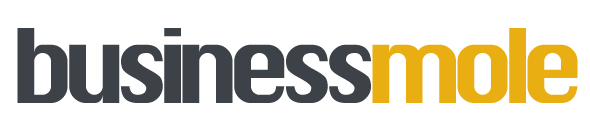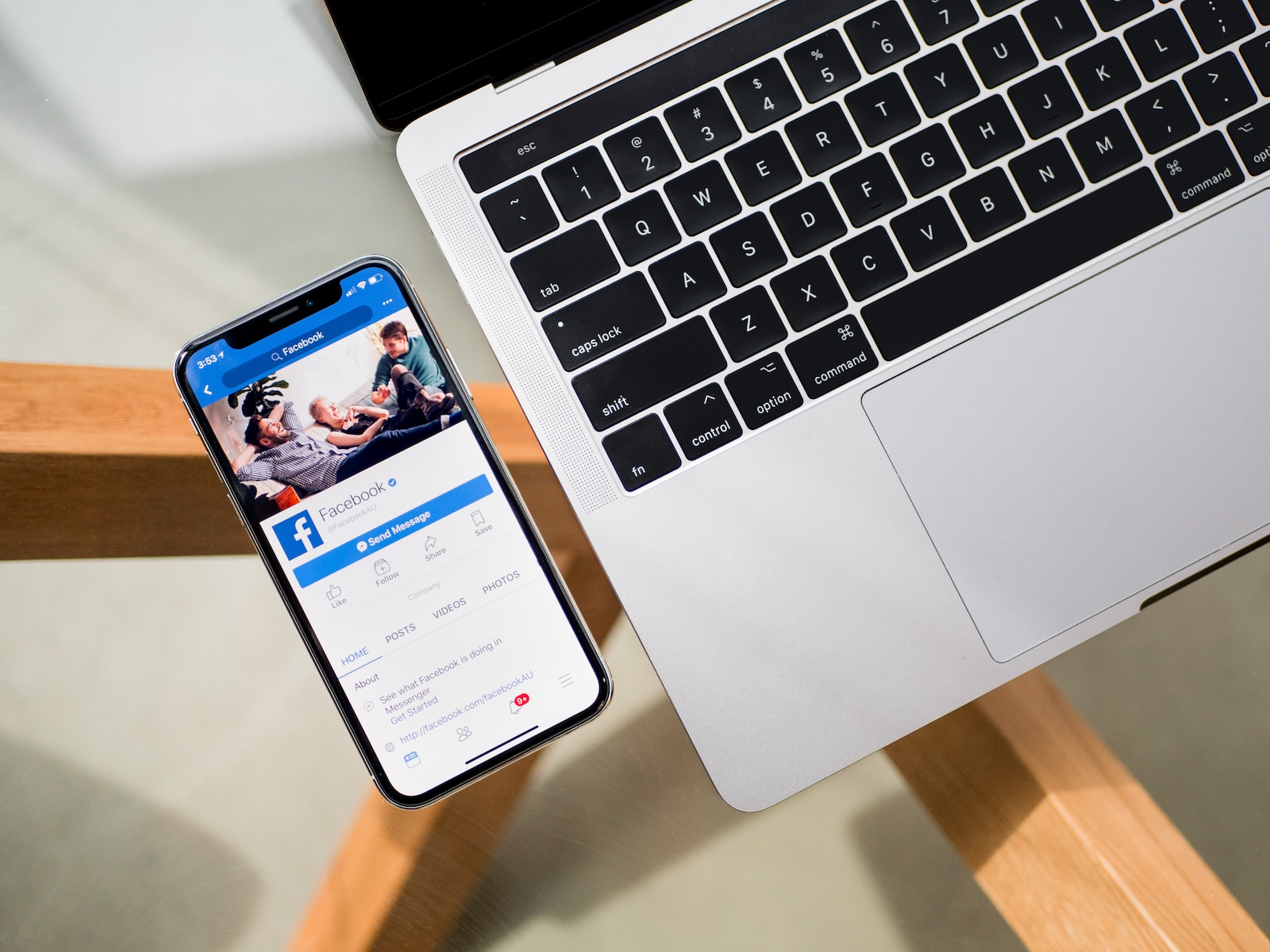Last Updated on: 21st November 2023, 09:21 pm
Facebook Business Manager is an essential tool for businesses using Facebook to promote their brand and reach their target audience. It is a free platform that allows businesses to manage their Facebook pages, ad accounts, and employees’ access to their pages and accounts. With Facebook Business Manager, businesses can streamline their Facebook marketing efforts and improve their overall performance.
To get started with Facebook Business Manager, businesses need to create an account and add their Facebook page and ad account to the platform. From there, they can assign roles and permissions to their employees and partners, allowing them to manage specific aspects of their Facebook marketing. Facebook Business Manager also provides valuable insights and analytics, allowing businesses to track their performance and adjust their strategies accordingly.
Creating a Facebook Business Manager Account
To get started with Facebook Business Manager, you will need to create an account. Here are the steps you need to follow:
How to Log In to Facebook Business Manager
- Go to business.facebook.com and click “Create Account”.
- Enter your business name and email address, then click “Next”.
- Follow the prompts to enter your business details, including your name and business address.
- Once you have entered all the necessary information, click “Submit”.
Adding Employees and Assigning Roles
Once you have created your Facebook Business Manager account, you can add employees and assign them roles. Here’s how:
- Click on the “People” tab on the left-hand side of the screen.
- Click “Add” and enter the email address of the employee you want to add.
- Choose the role you want to assign to the employee, such as “Admin” or “Employee”.
- Click “Next” and follow the prompts to complete the process.
Adding Your Facebook Pages and Ad Accounts
To manage your Facebook pages and ad accounts in Business Manager, you will need to add them to your account. Here’s how:
- Click on the “Business Settings” tab on the top right-hand side of the screen.
- Click “Accounts” and then “Pages” or “Ad Accounts”, depending on what you want to add.
- Click “Add” and follow the prompts to add your pages or ad accounts.
By following these steps, you can create a Facebook Business Manager account, add employees and assign roles, and add your Facebook pages and ad accounts. This will allow you to manage your Facebook presence more efficiently and effectively.
Managing Business Assets
Facebook Business Manager allows you to manage your business assets, including Pages, ad accounts, and people who work on them. Here are some sub-sections on how to manage your business assets:
How to Add Business Assets
To add a new business asset, you can follow these steps:
- Click on the “Business Settings” tab in the top right corner of your Business Manager homepage.
- Click “Accounts” and then “Pages”, “Ad Accounts”, or “Apps” to add a new asset.
- Click “Add New” and enter the required information.
- Click “Create” to finish.
Creating a Product Catalog
To create a product catalog, you can follow these steps:
- Click on “Catalogs” in the Business Manager menu.
- Click “Create Catalog” and select “E-commerce”.
- Enter the required information and click “Create”.
Linking an Instagram Account
To link your Instagram account, you can follow these steps:
- Click on “Instagram Accounts” in the Business Manager menu.
- Click “Add” and enter your Instagram username and password.
- Click “Confirm” to finish.
Setting up Custom Audiences
To set up custom audiences, you can follow these steps:
- Click on “Audiences” in the Business Manager menu.
- Click “Create Audience” and select “Custom Audience”.
- Choose your source, such as customer file or website traffic.
- Follow the prompts to complete the setup.
Overall, managing business assets is an important part of using Facebook Business Manager, and following these steps can help you effectively manage your assets to improve your business’s online presence.
Creating Ad Campaigns
Creating ad campaigns is an essential part of using Facebook Business Manager to promote your business. This section will provide a step-by-step guide to creating ad campaigns.
Setting up an Ad Campaign
To set up an ad campaign, click on the “Create” button in the Ads Manager. You will be prompted to choose your campaign objective, which can be anything from increasing brand awareness to driving traffic to your website.
Defining Your Target Audience
Defining your target audience is crucial to the success of your ad campaign. You can choose from a wide range of targeting options, including location, age, gender, interests, and behaviours.
Creating Ads and Ad Sets
Once you have defined your target audience, it’s time to create your ads and ad sets. Ad sets allow you to group your ads based on specific targeting criteria, such as location or interests.
When creating your ads, you can choose from a variety of ad formats, including image ads, video ads, carousel ads, and more. Be sure to use high-quality images or videos that are relevant to your target audience.
In conclusion, creating ad campaigns on Facebook Business Manager is a powerful way to promote your business and reach your target audience. By following these simple steps, you can create effective ad campaigns that drive results for your business.
Performance and Strategy
Tracking Performance and Metrics
One of the most important aspects of Facebook Business Manager is the ability to track the performance of your advertising activities. This allows you to see which ads are performing well and which ones are not, so that you can adjust your strategy accordingly.
To track performance, you can use the Facebook Ads Manager tool, which provides a range of metrics such as impressions, clicks, and conversions. You can also set up custom metrics to track specific goals, such as lead generation or website traffic.
Optimizing Your Advertising Activities
Once you have tracked your performance metrics, you can start optimizing your advertising activities to improve your results. This can involve tweaking your ad targeting, adjusting your ad creative, or refining your bidding strategy.
To optimize your advertising activities, it is important to test different approaches and measure the results. You can use A/B testing to compare the performance of different ad variations, or run split tests to compare the effectiveness of different targeting options.
Developing a Facebook Marketing Strategy
To get the most out of Facebook Business Manager, it is important to develop a comprehensive Facebook marketing strategy. This should take into account your business goals, target audience, and available resources.
Your Facebook marketing strategy should include a clear plan for creating and distributing content, as well as a strategy for engaging with your audience and building relationships. You should also consider the role of paid advertising in your overall strategy, and how you can use Facebook Business Manager to track and optimize your campaigns.
Overall, by tracking performance metrics, optimizing advertising activities, and developing a comprehensive Facebook marketing strategy, you can use Facebook Business Manager to achieve your business goals and reach your target audience effectively.
Managing Employee Access
Managing employee access is a crucial aspect of using Facebook Business Manager. This section will cover how to add and remove employees, grant access to business assets, and use the Meta Business Suite.
Adding and Removing Employees
To add an employee to your Facebook Business Manager account, follow these steps:
- Click on “Business Settings” in the top right corner of your screen.
- Click on “People” in the left-hand menu.
- Click on “Add” in the top right corner of the screen.
- Enter the email address of the person you want to add and select the appropriate role.
- Click “Next” and then “Invite” to send the invitation.
To remove an employee from your Facebook Business Manager account, follow these steps:
- Click on “Business Settings” in the top right corner of your screen.
- Click on “People” in the left-hand menu.
- Find the employee you want to remove and click on the three dots next to their name.
- Click on “Remove” and confirm the action.
Granting Access to Business Assets
To grant access to business assets, follow these steps:
- Click on “Business Settings” in the top right corner of your screen.
- Click on “Accounts” in the left-hand menu.
- Select the appropriate asset type (e.g. Pages, Ad Accounts, Catalogues).
- Find the asset you want to grant access to and click on the three dots next to it.
- Click on “Assign Partner” and enter the email address of the person or agency you want to grant access to.
- Select the appropriate role and click “Next”.
- Review the permissions and click “Assign”.
Using Meta Business Suite
Meta Business Suite is a tool that allows you to manage multiple Facebook Business Manager accounts in one place. To use Meta Business Suite, follow these steps:
- Go to business.facebook.com/meta.
- Click on “Get Started”.
- Follow the prompts to connect your Facebook Business Manager account(s).
- Once connected, you can switch between accounts and manage them from one dashboard.
In conclusion, managing employee access is an essential part of using Facebook Business Manager. By following the steps outlined in this section, you can add and remove employees, grant access to business assets, and use the Meta Business Suite to manage multiple accounts.
Privacy and Security
Managing privacy settings, protecting your business account, and addressing privacy concerns are crucial when using Facebook Business Manager. By taking the necessary steps to secure your account and data, you can ensure that your business is protected from any potential threats.
Managing Privacy Settings
To manage your privacy settings, go to the Business Settings section of Facebook Business Manager. From there, you can control who has access to your business account, as well as what information is visible to others. You can also manage your ad preferences and adjust your privacy settings to limit the amount of data Facebook collects from your account.
Protecting Your Business Account
Protecting your business account is essential to prevent unauthorized access to your data. To do this, you can enable two-factor authentication, which adds an extra layer of security to your account. You can also limit the number of people who have access to your account and regularly review your account activity to ensure that nothing suspicious is occurring.
Addressing Privacy Concerns
If you have any privacy concerns, you can contact Facebook’s privacy team to report any issues or ask for assistance. You can also review Facebook’s privacy policies to understand how your data is being used and what steps Facebook is taking to protect your information.
In summary, managing privacy settings, protecting your business account, and addressing privacy concerns are all critical steps to take when using Facebook Business Manager. By being proactive and taking the necessary precautions, you can ensure that your business is protected from any potential threats.
Conclusion
In conclusion, Facebook Business Manager is an essential tool for any business owner or social media manager who wants to manage their Facebook pages and ads more effectively. By providing a centralised platform for managing multiple pages and ad accounts, it streamlines the process of managing your social media presence and helps you save time and effort.
Whether you’re a creator managing your own page or a social media manager working with a team, Facebook Business Manager provides a range of features and tools to help you achieve your goals. From the request access option to the add page option, it offers a simple and straightforward way to manage your business accounts.
One of the key benefits of using Facebook Business Manager is the range of business tools it provides. From lead generation to sales, these tools can help you grow your business and increase your social media presence. By providing your phone number, business email, address, and website, you can easily connect with your customers and build a strong online presence.
Overall, Facebook Business Manager is an essential tool for anyone looking to manage their Facebook pages and ads more effectively. By providing a range of features and tools, it streamlines the process of managing your social media presence and helps you achieve your goals.