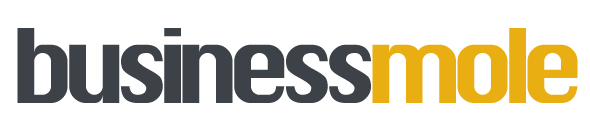Last Updated on: 22nd November 2023, 07:27 am
Google Voice is a free service offered by Google that allows users to make phone calls, send text messages, and receive voicemail messages using a virtual phone number. This service is particularly useful for individuals who do not want to share their personal phone number with others. In this article, we will discuss how to get a Google Voice number.
To get started, you will need to have a Google account. If you do not have one, you can create one for free. Once you have a Google account, you can sign up for Google Voice by visiting the Google Voice website and following the prompts. You will be asked to choose a phone number from a list of available numbers. Once you have selected a number, you will need to link it to a phone or mobile device to start using the service.
Creating a Google Voice Account
If you want to get a Google Voice number, you’ll need to create a Google Voice account. Here’s how:
Step 1: Sign Up for a Google Account
To create a Google Voice account, you’ll first need to sign up for a free Google account. If you already have a Google account, skip to Step 2. If not, follow these steps:
- Go to the Google sign-up page at https://accounts.google.com/signup.
- Enter your first and last name in the appropriate fields.
- Choose a username for your account. This will be the email address you use to log in to Google services.
- Create and confirm a strong password.
- Enter your birthdate and gender.
- Enter your mobile phone number or an alternate email address for account recovery purposes.
- Agree to the terms of service and privacy policy.
- Click the “Create Account” button.
Step 2: Access Google Voice
Once you have a Google account, you can access Google Voice by going to the Google Voice website at https://voice.google.com. You can also download the Google Voice app for Android or iOS.
Step 3: Choose a Google Voice Number
When you first access Google Voice, you’ll be prompted to choose a Google Voice number. You can search for a number by area code or by city and state. Keep in mind that not all area codes may be available, and some numbers may already be taken.
Step 4: Verify Your Phone Number
After you’ve chosen a Google Voice number, you’ll need to verify your phone number. Google Voice will send a verification text message to your phone number. Enter the verification code in the app or on the website to confirm your phone number.
Once your phone number is verified, you can start using your Google Voice number to make and receive calls, send and receive text messages, and manage your settings. Keep in mind that Google Voice is a free service, but certain features may require a paid plan. Also, be aware of Google’s privacy policy and terms of service, and take steps to manage spam and unwanted calls and texts.
Using Google Voice
Google Voice is a VoIP service that allows you to make and receive calls, send and receive text messages, and manage voicemail from your mobile phone or computer. In this section, we’ll cover how to use Google Voice for various tasks.
Making Calls with Google Voice
To make a call using Google Voice, you can either use the keypad on your mobile phone or the web interface on your computer. If you’re using the web interface, you’ll need a microphone and speakers or a headset.
To make a call on your mobile phone, follow these steps:
- Open the Google Voice app on your Android or iOS device.
- Tap the “Calls” tab at the bottom of the screen.
- Tap the phone icon in the top right corner.
- Enter the phone number you want to call and tap the green call button.
To make a call using the web interface, follow these steps:
- Go to voice.google.com in your web browser.
- Click the “Make a call” button in the top left corner.
- Enter the phone number you want to call and click the green call button.
Receiving Calls with Google Voice
When someone calls your Google Voice number, you can answer the call on your mobile phone or computer. If you’re using the web interface, you’ll need a microphone and speakers or a headset.
To answer a call on your mobile phone, follow these steps:
- Open the Google Voice app on your Android or iOS device.
- Tap the “Calls” tab at the bottom of the screen.
- Tap the green answer button.
To answer a call using the web interface, follow these steps:
- Go to voice.google.com in your web browser.
- Click the green answer button when someone calls your Google Voice number.
Sending and Receiving Text Messages with Google Voice
To send a text message using Google Voice, follow these steps:
- Open the Google Voice app on your Android or iOS device.
- Tap the “Messages” tab at the bottom of the screen.
- Tap the compose button in the bottom right corner.
- Enter the phone number or contact name you want to send the message to.
- Type your message and tap the send button.
To receive a text message using Google Voice, follow these steps:
- Open the Google Voice app on your Android or iOS device.
- Tap the “Messages” tab at the bottom of the screen.
- Tap on the conversation with the person who sent you the text message.
Managing Voicemail with Google Voice
Google Voice allows you to manage your voicemail from your mobile phone or computer. To listen to your voicemail, follow these steps:
- Open the Google Voice app on your Android or iOS device.
- Tap the “Voicemail” tab at the bottom of the screen.
- Tap on the voicemail you want to listen to.
To manage your voicemail using the web interface, follow these steps:
- Go to voice.google.com in your web browser.
- Click the “Voicemail” tab on the left side of the screen.
- Click on the voicemail you want to listen to or manage.
Customising Google Voice Settings
Google Voice allows you to customise various settings, such as your caller ID, city or area code, and more. To customise your Google Voice settings, follow these steps:
- Open the Google Voice app on your Android or iOS device.
- Tap the three horizontal lines in the top left corner of the screen.
- Tap “Settings” and then “Calls”.
- Here, you can customise your caller ID, city or area code, and more.
To customise your settings
Conclusion
In conclusion, getting a Google Voice number is a simple and straightforward process that can be completed in just a few steps. By following the steps outlined in this article, you can easily create a Google Voice account and obtain a new phone number that you can use for calling, texting, and voicemail.
One of the benefits of using Google Voice is that it is a free service that offers many useful features, such as call screening, voicemail transcription, and the ability to forward calls to multiple devices. Additionally, you can use Google Voice to make international calls at low rates.
Overall, Google Voice is a great option for anyone looking for a free and reliable phone service. Whether you are a business owner, a student, or just someone who wants to keep their personal phone number private, Google Voice can help you achieve your goals. So why not give it a try today and see how it can benefit you?