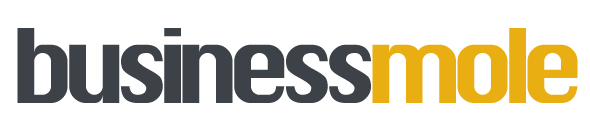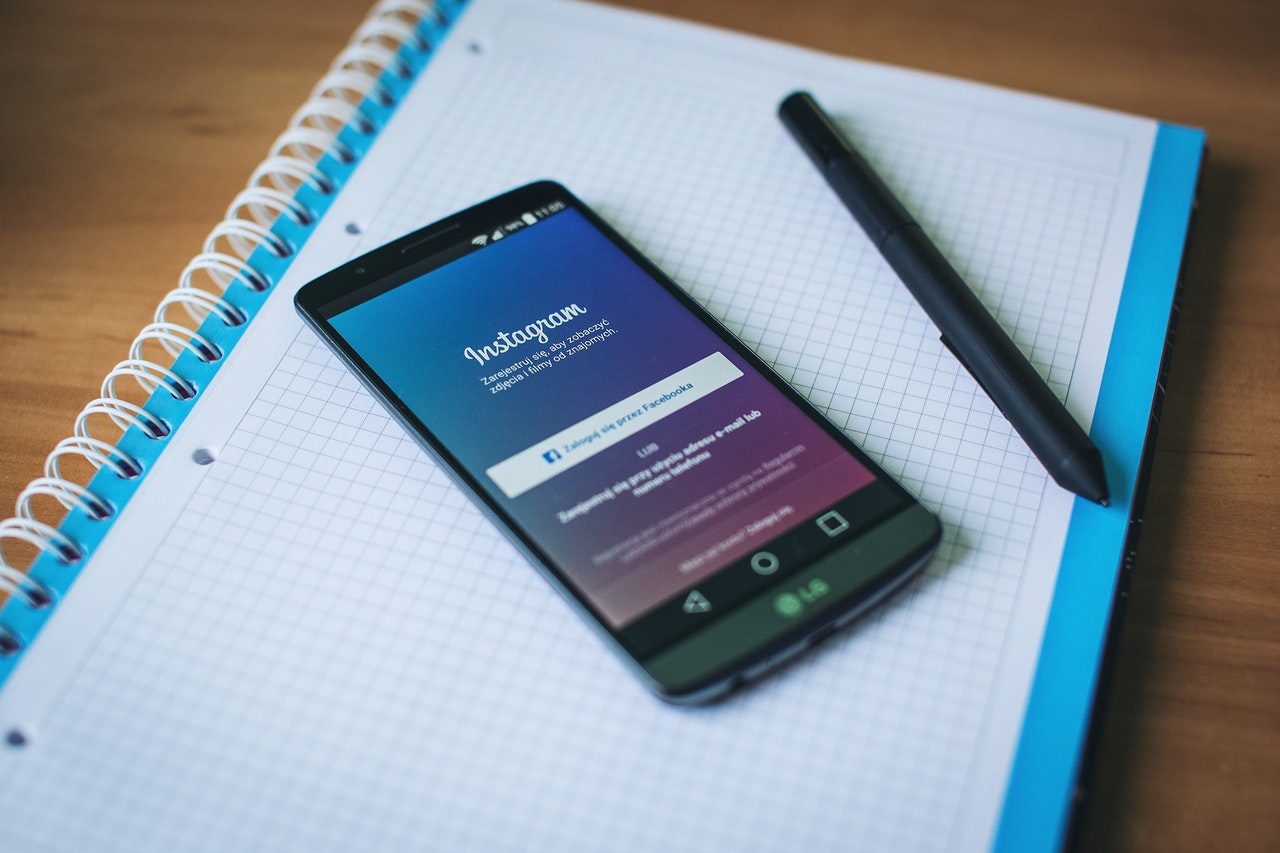Last Updated on: 21st November 2023, 11:13 pm
How to Remove Your Instagram Account
Deleting your Instagram account may be necessary for various reasons, such as privacy concerns, addiction, or simply wanting to take a break from social media. Whatever the reason, it is important to know how to permanently delete your account, as simply uninstalling the app or deactivating your account will not do the trick. In this article, we will guide you through the process of deleting your Instagram account, step by step.
Before deleting your account, it is important to note that this process is irreversible and all your data, including photos, videos, comments, likes, and followers, will be permanently removed. Therefore, make sure to download a copy of your Instagram data beforehand, if you wish to keep any of it. Once you have made up your mind, you can follow the instructions provided by Instagram to delete your account.
There are two ways to delete your Instagram account: through the Instagram website or through the mobile app. The process is similar for both, but we will provide instructions for both methods to ensure that you can delete your account no matter which platform you are using. So, let’s get started!
Understanding Instagram Account Deletion
Deleting your Instagram account is a permanent action that cannot be undone. When you delete your account, all of your profile information, including your photos, videos, comments, likes, and followers, will be permanently removed.
It’s important to note that you cannot delete your Instagram account from within the mobile app. Instead, you must use a web browser to access the Instagram account deletion page. Once you’ve accessed the page, you’ll be prompted to select a reason for deleting your account from a list of options.
It’s also important to note that once you’ve initiated the account deletion process, it can take up to 30 days for your account to be permanently deleted. During this time, your account will be deactivated, and your profile information will no longer be visible to other users. However, if you change your mind during this 30-day period, you can cancel the account deletion process and reactivate your account.
Before you decide to delete your Instagram account, it’s a good idea to consider the following:
- Are you sure you want to permanently delete your account? Once you delete your account, you will lose access to all of your photos, videos, and other content, and you will not be able to reactivate your account or retrieve any of your data.
- Have you tried temporarily deactivating your account? If you’re not sure if you want to permanently delete your account, you can temporarily deactivate it instead. This will allow you to take a break from Instagram without losing your account or content.
- Do you have any third-party apps or services connected to your Instagram account? If you have any third-party apps or services connected to your Instagram account, you will need to disconnect them before you can delete your account.
Overall, deleting your Instagram account is a serious decision that should not be taken lightly. If you’re sure that you want to permanently delete your account, be sure to follow the steps carefully and consider all of the factors before proceeding.
Pre-Deletion Considerations
Before deleting your Instagram account, there are a few things you should consider to ensure a smooth transition. This section will cover two important considerations: backing up your data and temporary disablement.
Backup Your Data
Before you delete your account, make sure you have a backup of all your important data, such as photos, videos, and messages. Instagram provides a data download feature that allows you to download a copy of your data, including photos, comments, profile information, and more. To download your data, follow these steps:
- Go to your profile and tap the three horizontal lines in the top-right corner.
- Select Settings.
- Scroll down and tap Security.
- Tap Download Data.
- Enter your email address and password.
- Tap Request Download.
Instagram will then send you an email with a link to download your data. Once you have downloaded your data, you can delete your account without losing any important information.
Consider Temporary Disablement
If you’re not sure if you want to delete your account permanently, you can consider temporarily disabling it instead. This will allow you to take a break from Instagram without losing your account or data. To temporarily disable your account, follow these steps:
- Go to your profile and tap the three horizontal lines in the top-right corner.
- Select Settings.
- Scroll down and tap Security.
- Tap Temporarily Disable Account.
- Select a reason for disabling your account.
- Enter your password.
- Tap Temporarily Disable Account.
Your account will then be disabled, and your profile, photos, comments, and likes will be hidden until you reactivate your account by logging back in. Keep in mind that you can only disable your account once a week.
By backing up your data and considering temporary disablement, you can make sure that you are fully prepared before deleting your Instagram account.
Step by Step Process to Delete Instagram Account
Deleting your Instagram account is a straightforward process that can be completed in just a few steps. Here is a step-by-step guide to help you delete your Instagram account permanently.
Access Instagram’s Delete Account Page
The first step is to access Instagram’s delete account page. You can do this by going to the following URL in your web browser: https://instagram.com/accounts/remove/request/permanent.
Once you have accessed the page, you will be prompted to log in to your Instagram account. After logging in, you will be taken to the delete account page.
Provide a Reason for Deletion
The next step is to provide a reason for deleting your Instagram account. Instagram offers a list of reasons why you might want to delete your account, such as privacy concerns, too much time spent on the platform, or simply not finding the platform useful anymore.
Select the reason that best fits your situation, or choose “Something else” if none of the provided options apply to you. Instagram may use your reason for deletion to improve their service, but it is not mandatory to provide a reason.
Confirm Deletion
The final step is to confirm the deletion of your Instagram account. To do this, you will need to re-enter your password. Once you have entered your password, click the “Permanently delete my account” button.
It’s important to note that once you click this button, your account will be permanently deleted. Your profile, photos, videos, comments, and followers will be removed from the platform, and you will not be able to recover them.
In conclusion, deleting your Instagram account is a simple process that can be completed in just a few steps. By following the steps outlined above, you can delete your Instagram account permanently and move on to other social media platforms or offline activities.
Post-Deletion Information
Aftereffects of Account Deletion
Once you delete your Instagram account, all your profile information, photos, videos, comments, likes, and followers will be permanently removed. This means you won’t be able to access your account or any of the content you shared on Instagram. Additionally, you won’t be able to reactivate your account or retrieve any of the data you deleted.
It’s important to note that deleting your account is a permanent action. Therefore, before you make the decision to delete your account, make sure you have downloaded a copy of your data. This includes all the photos, videos, and other content you’ve shared on Instagram. You can download your data by following the steps outlined in the Instagram Help Center.
Reactivation Possibilities
If you change your mind and want to reactivate your Instagram account, you can do so within 30 days of deleting it. After 30 days, your account will be permanently deleted, and you won’t be able to reactivate it.
To reactivate your account, simply log back in to your account using your username and password. If you deleted your account from Instagram and not using a third-party service, your account should be reactivated as it was before you deleted it.
It’s important to note that you won’t be able to reactivate your account if you’ve violated Instagram’s terms of use or community guidelines. In such cases, your account will be permanently deleted, and you won’t be able to create a new account using the same email address or phone number.